Good Morning Everybody,

You simply can't believe all the cool sets these guys have set up to film the shows they produce including; Photoshop User TV, D-Town, the new GRID program beginning next Monday. I was the lucky guest to appear on the new D-Town set for the first time - what a treat. It's quite an amazing story to watch the growth of this cutting edge company. But the REAL treat is how nice EVERYONE that you come into contact with!
I'll try to keep you posted as to when they will run. OK, time to get on with today's business post. Here we go...
After The Wedding: What Happens Next - Part 3
Two weeks ago we left off with me discussing how we rename and import our wedding images into Lightroom [link]. Let's pick it up from that point.
What I failed to mention is the fact that before we import the images into Lightroom, I set up a different Catalogue for each job we photograph. The reason for this is the simple fact that we take so many images on a wedding - about 4000, one Lightroom Catalogue would bog down fairly quickly over the course of the season's events. It also makes it easy for us to work on a client's order since Lightroom only let's one user into a catalogue at any one time.
OK, now we have all the images imported into Lightroom - we are ready for the image edit. The goal is to edit the images as quickly as possible, select about 75-100 images to be converted to B&W, and to "artsify" or apply a few special techniques to a few of them.


Wait, there's more. Consider that my hand weighs about 1 pound. I would be lifting my 1 pound hand about 37,500 times over those 25 weddings meaning I would be lifting in excess of 18 tons of weight over a wedding season just doing my image edit! Whoever said wedding photography isn't hard work;~)
With most of the kidding aside, you can see that it makes much more sense to just hover the index finger on the 1 key, hitting it for any image we wish to keep. We can move through all the images at a rate of about 800 images/hour. Once the image editing I filter to all the 1 Star selected images. We review the selections and tweak them where necessary.
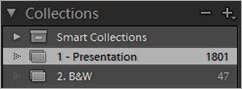
Next, while still in Grid view we move through all the images, and while holding down the Ctrl key, select about 75-100 of my favorites. With these images selected, I click the Collections panel, create a "2 - B&Ws" collection, and add the selected images as "Virtual Copies". Why? Because I'm going to change them to B&W images. The easiest way to do that is to just de-saturate the images and boast the Fill Light just a bit - that will make them look great.
I like to show B&W images because that is still a hot item for our clients and showing them easily leads the sales discussion to our B&W products. Next we are going to need to get the tweaked B&W images into the "1 - Presentation" collection.
That's easy - "Select All" and drag them to the collection. Once there, they will still be highlighted. Grab the first one and drag it to the first spot of the Presentation collection. All the other will follow and drop in behind. I like the B&W's to lead the presentation because I think they make a nice preview to the entire color presentation.


Once the titled image is created, I send it back over to Lightroom and move it to the #1 position. Now do the same thing with your end title and drop it back into Lightroom in the last slot of the show. Below is an example of an ending slide.
DAZNOTE:
At this point of the edit process, you could also create another collection that shows the clients images in some of your products - think framed images, collages, retouched images, even “artsified” or your own stylized images. Creating these images before your sales presentation gives you perfect entrée into introducing those image ideas to your clients. Plant the seed it then becomes an easy increase/add-on to your sales.
I hate to say it, but this is where a lot of "Shoot and Burners" leave a TON of money on the table. If you are into this business for real, you sure can't afford to leave anything on the table, particularly in today's economy.
OK, the sales presentation is ready to go. Next week I'll explain our processes on how we move from upload to salesroom and how to take your beginning steps of building the sale. See ya' then.
______________________________________________________
Hey gang, that's it for me today. I heading out to do a quick gig for Kelby training and then I'm heading directly to the airport and flying home. It will be good to be back in familiar surrounds again.
See ya' tomorrow from Kentucky, David

No comments:
Post a Comment