Good Afternoon Everybody,

I've spent most of the morning getting caught up on the latest, greatest features, and watching about every video I can find online. Let me point you towards the most helpful resources I've found today to get up and running on a lot of the HOT new features.

Kerry also has his own LR3 Learning Center right here pointing out some of the latest, greatest features. Be sure to give CameraDoJo.com a peek right here.
Wait, there's more. He's even posted a link to all the LR3 shortcut keys right here - WOW! Lots of great stuff Kerry, way to go!
2. Terry White also has a video featuring his 5 favorite new LR3 features right here. It's a short and sweet video and worth watching.
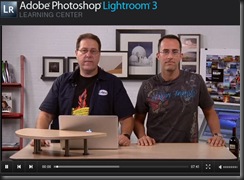
4. Don't forget to check out Adobe TV right here for some solid LR3 learning too - always worth the visit.
5. Tom Hogarty and the entire Lightroom 3 team put together the "mother-load" of Lightroom 3 resources right here. This link will keep you pretty darn busy, but you may just become a LR3 guru when you are finished ;~)
Whew! I made it - a ton of great info right at your fingertips! Go for it! Now on with this week's Technique Tuesday...
The Lightroom 3 Secret Settings
Hey, I wanted to get into the Lightroom "free for all" too today. That's why I'm posting my first ever LR3 tutorial. It's a good one, too.
If you are like me, I have never been thrilled with the "Auto Tone" setting within any version of Lightroom. Granted, it continues to improve but it was never good enough for me to use routinely. That said, I've been working on an LR import presents that would change all that for our workflow around here. I'm up to version 12 right now, and, I have to say, I'm stoked with the new results.
FINALLY, I can import any job with my Lightroom3 Preset into Lightroom 3 and get GREAT results. About 90% of the images are now "tweak free" in the editing process - hip, hip, hooray!!! Production time is reduced substantially. It's kind of a 2 year Lightroom dream come true.
OK, I know I'm waxing fantastic about my Lightroom 3 import preset, so if you want to see what I'm talking about and see the results, hit the PLAY button below for the rest of the story. I'll show you my special LR3 Secret Settings that may save you a ton of time too. Enjoy!
_________________________________________________________
Hey gang, that's it for me today. Lightroom 3 saved me so much time today, I just may take the rest of the day off - OK, just kidding, but I do need to hit the road. Everybody have a great one and I'll see you tomorrow for the rest of the story on my Canon 7D and "High Speed Sync: issue.
See ya' then, David

Robin here from the UK, there should be thousands of thankyou comments here, I just tried your preset out and it works beautifuly, thanks so much for sharing valuable info that most guy's would keep to themselves.
ReplyDeleteThanks for sharing your LR3 preset tips with us, they're incredibly useful! One question though -- in the Tone Curve settings, by taking down the lights by -20 and increasing the darks by +20, you're approximately linearizing the curve, as far as I can see. What's the advantage of doing that, as opposed to selecting 'Linear' in the Point Curve selection list?
ReplyDeleteThanks for sharing the details of your presets, David. It raises a question with me, though - perhaps anyone can comment. The preset adjustments appear to be a relative thing in that they change the "as taken" values to something else. Can you really apply the same adjustment to 3000+ wedding photos, or am I missing something? Surely you have a thousand outdoor photos from a wedding - most of them probably lit correctly - are you not then over adjusting these with your presets? Just trying to understand. Thanks. MG.
ReplyDeleteInteresting tutorial, I found it very useful and I'm going to use it in my next imports. I'm still not impressed with the auto function though, as I find it's not so accurate with my pictures in many cases, but I have to give it one more try.
ReplyDeleteA big thank you from Italy!
David, you don't have to switch to Library mode in order to check your ISO - it's displayed right under the histogram in both modes. About the process... well, I'm glad that your clients like it, but I don't think that mine would appreciate the "flattening" of the image contrast. Then again, I don't shoot that many portraits ;) Anyway, thanks for the tutorial, I'm pretty sure I'll try it out next time I'm developing a portrait shoot.
ReplyDelete@MikeG I was thinking the same as you but from the quick play I've had, it works remarkably well. Using the auto button in the preset is a great idea because it brings all the images to level playing field, so over exposed and under exposed images come to common baseline that you can then adjust futher with tone curve. I think I prefer a slightly more contrasty look than David's -20/+20 change, but this is something I am definitely going to play with and tune to my liking. The preset won't make every image you ever take perfect, but it brings the images to a great starting point so its only minor adjustments you do.
ReplyDeleteThank you for a great tip David!
Great tutorial! Used it on my wedding shoot from yesterday and it has already saved me a ton of time. Next time though I might try it as an action after import so I can more easicly see a before and after image.
ReplyDeleteIncredible, Can not believe what a time saver this was. This is a must for Lightroom users, imported 800 wedding pics and needed mostly cropping and minor, very minor corrections.
ReplyDeleteDavid: I like the effect of your Super Secret Lightroom import preset. I add a little bit of black back in, as that seems to work better for me. But I did want to point out a key difference between the toning sliders in the Develop module and the "Quick Develop" sliders in the Library module. It's a difference that might affect how you create presets. You may already know this, but sliders in the Develop module change the image with specific values, whereas sliders in the Library module add or subtract from the current values by percentages. Therefore you would never want to create a warming preset, for example, using the Develop module white balance sliders, but you might well want to use the sliders in the Library module since they augment the existing values rather than imposing their own absolute values.
ReplyDeleteYou may already know this, but it took me awhile to discover it.
David:
ReplyDeleteWow! What a great preset! I'm really impressed. I use Light Room 3 a lot and have made and used many presets, but this one really works well. I'm surprised at how many pictures benefit from it's effects.
Great work, and thanks for sharing this preset.
Rich
Do You have screen shots of these settings please?
ReplyDeleteAdd preset @ 13:15
ReplyDeletecheck all of the buttons
- autotone
- lights -20, darks +20
- vibrance
- grad filters
- noise reduction
- effects remove grain, vignette -10, calibration