Good Afternoon Everybody,
We are into our third day without Internet connectivity so today we are going to Plan B. My Verizon MIFI hotspot card will support up to 5 computers. The only problem is that I need to head to Best Buy to pick up the Wireless USB adapters. It will cost a few bucks but it will get us back up and running at my studio. You never know how much you miss or rely on the connectivity till you're disconnected.
Friday: Lightroom 3 BIG Crashes and Easy Fixes
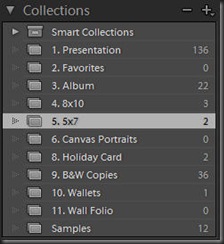
She closed out of Lightroom and made the obligatory LR3 backup of the files upon exiting. Yesterday she was going to begin working on the order and fired up Lightroom 3. That's when disaster seemed to strike - the file wouldn't open!
She received the message:
"Lightroom encountered an error when reading from its preview cache and needs to quit.
Lightroom will attempt to fix this problem the next time it launches."
Hit the “Read More…” link below to see how we fixed the problem.
The problem recurred every time Lightroom was re-opened. We kept getting the same message and the previews were grayed out- not good.
"What's up here?" I thought. I tried to open the recent backup and it didn't open either! I could open some earlier backups though, but they didn't contain the recent order information. So what do you do?


This is the second time we've had this happen and I’m not sure what causes the problem. We did set up all of our workstations so that we could open any Lightroom catalogue from any computer over the network. I covered how we did it right here at DPT a few months ago in my post "Lightroom 3 Jailbreak” - here is the link. I don't think that is the problem but who knows.
Anyway, knowing the easy fix will make it much less worrisome the next time it happens. I have to smile when I think of the Lightroom message, "Lightroom will attempt to fix this problem the next time it launches." If I can fix the problem that easily, why can't Lightroom diagnose the issue and do the same thing automatically?

_______________________________________________________
Hey gang, that's it for me today. I sure hope this Internet problem clears up before Sunday's KPPA webcast. We've got about 150 registered already for the FREE Print Review webcast this Sunday 1:00p.m. - 3:00p.m. EST. Hope you can stop by.
Everybody have a great weekend and If I don't see you Sunday, I'll plan to see everybody at the beginning of Turkey Week on Monday.
See ya' then everybody, David


Good tip about the Lightroom thumbnail cache. Makes sense, I've read now and then that rebuilding the cache improves performance and works around some problems.
ReplyDeleteOne other important tip is that Lightroom (or at least the catalog you're working on) should always be closed down before doing an external backup of the catalog (i.e. copying it to an external drive. Otherwise you risk copying over an inconsistent catalog file that you can't open afterwards at all. Happened to me recently, thought I'd pass that along.
Can someone tell me if the trash needs to be emptied of the BAD previews data before attempting to rebuild and optimize previews catalog? LR3 has been trying to create the new optimization for close to 40hours. Is that normal? I have a bit over 45,000 images in my library , almost all are RAW files.
ReplyDeleteThanks David. Last week, my Lightroom started giving me the Cache error message when it failed to backup.
ReplyDeleteI re-named the cache folder just like you said and it worked perfectly!
Thank you very much - you've saved my day with this tip!
ReplyDeleteBTW your distributed access isn't the one causing the problem as I'm using a pretty basic setup with the only change being non-default catalog location (another local drive).